How do I transfer pics from iPhone to Android?
If you want to transfer photos and contacts from your iPhone to Android, follow the following lines
How do I transfer contacts from iPhone to Android without computer? How do I import contacts and pictures to my Android?
When you want to replace your iPhone with an Android device, you are definitely looking for a way to transfer contacts and photos from iPhone to Android. In this article, we will provide you with the easiest and most accurate ways to transfer photos, videos, and contacts from iPhone to Android, so follow the following lines.
How to transfer contacts and photos from iPhone to Android using TouchCopy
Our photos and videos contain some of our most precious memories, so it's essential that we keep them safe, make sure you save your files on your device, not just in iCloud, because Touch Copy can't copy files from iCloud Here's how to transfer photos from iPhone to Android using TouchCopy.
1- Transfer photos from iPhone to PC
- Download TouchCopy on your computer, then launch it.
- Connect your iPhone to the computer.
- Connect your iPhone to TouchCopy and tap on the Photos tab.
- Click Copy Picture This will also copy any videos on your device.
- Photos and videos will be backed up to a folder on your computer, preferably on your desktop for easy searching.
2- Transfer photos from PC to Android device
- Connect your Android phone.
- Find the location you copied the photos to, and drag and drop them onto your Android device.
3- Transfer contacts (contacts) from iPhone to Android
The way to transfer contacts and photos from iPhone to Android is easy and not difficult. After we learned how to transfer photos from iPhone to Android, let's learn how to transfer contacts.
1 - Connect your iPhone with TouchCopy, and open the Contacts icon.
2 - Then press Copy as vCard and select a save location.
3 - In your Internet browser such as Google Chrome you can access your Google Account apps. You can access this by clicking on the grid of squares next to your profile picture in the top right corner of the Google homepage.
4 - Choose the Contacts app, and on the left side of this window click Switch to the old version, the new version doesn't support importing contacts from files yet.
5 - Click More and then Import.
6 - Select the saved vCard files we copied with TouchCopy and hit Import.
Since the Android device must use the same account, you can now access the contacts transferred on it.
How to transfer contacts and photos from iPhone to Android without using programs
1- Transfer photos from iPhone to Android without using a computer
- It is fairly easy to transfer photos, videos from iPhone to Android unlike other types of media.
- Just connect your iPhone to your computer, open it with a file manager, then select your photos and videos and you'll find them inside the internal storage folder called DCIM.
- In the next step, if you have an extra USB port on your computer, connect the Android device, and drag the selected photos and videos to the Android device.
- If you do not have a spare USB port, copy the photos and videos to the desktop, then disconnect the iPhone and connect the Android device, after that you can drag the copied files from the desktop to the Android device.
2- Transfer contacts from iPhone to Android without using a computer
- Launch Google Drive on your iPhone.
- Click on the ≡ icon, then the gear icon.
- Click on Backup.
- Once your data is backed up to Google Drive, you can access it on any other device connected to your Google Drive account.

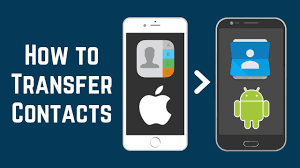


Comments
Post a Comment